[DEVEXPRESS] Vẽ biểu đồ Bar Chart trên winform C#
Source code C#:
using DevExpress.XtraCharts;
using DevExpress.XtraCharts.Native;
using System;
using System.Collections.Generic;
using System.ComponentModel;
using System.Data;
using System.Drawing;
using System.Linq;
using System.Text;
using System.Windows.Forms;
namespace BarChartDemo
{
public partial class Form1 : DevExpress.XtraEditors.XtraForm
{
public Form1()
{
InitializeComponent();
}
class DataDemo
{
public string name { get; set; }
public int value { get; set; }
}
protected override void OnLoad(EventArgs e)
{
base.OnLoad(e);
var listData = new List<DataDemo>();
listData.Add(new DataDemo() { name = "Apple", value = 1500});
listData.Add(new DataDemo() { name = "Banana", value = 450});
listData.Add(new DataDemo() { name = "Orange", value = 250});
listData.Add(new DataDemo() { name = "Lemon", value = 3500});
listData.Add(new DataDemo() { name = "Strawberry", value = 800});
listData.Add(new DataDemo() { name = "Longan", value = 15});
listData.Add(new DataDemo() { name = "Mango", value = 0});
listData.Add(new DataDemo() { name = "Avocado", value = 560});
listData.Add(new DataDemo() { name = "Cherry", value = 150});
chartControl1.DataSource = listData;
Series series1 = new Series("fruit", ViewType.StackedBar);
series1.ArgumentDataMember = "name";
series1.ValueDataMembers.AddRange("value");
series1.LabelsVisibility = DevExpress.Utils.DefaultBoolean.True;
series1.Label.TextPattern = "{V:#,###.##}";
series1.View.Color = ColorTranslator.FromHtml("#21A1F1");
series1.Label.TextAlignment = StringAlignment.Far;
chartControl1.Series.AddRange(new Series[] { series1 });
var label = chartControl1.Series[0].Label as SideBySideBarSeriesLabel;
if (label != null)
{
label.Position = BarSeriesLabelPosition.Top;
}
((XYDiagram)chartControl1.Diagram).Rotated = true;
((XYDiagram)chartControl1.Diagram).AxisX.Tickmarks.MinorVisible = false;
((XYDiagram)chartControl1.Diagram).AxisX.Reverse = true;
// Disable minor tickmarks on the x-axis:
XYDiagram diagram = (XYDiagram)chartControl1.Diagram;
diagram.AxisX.Tickmarks.MinorVisible = false;
diagram.AxisX.Label.TextPattern = "{V:#,###.##}";
chartControl1.Titles.Add(new ChartTitle { Text = "Sales by Products - LAPTRINHVB.NET", DXFont = new Font("Tahoma", 14, FontStyle.Bold), TextColor=Color.Orange });
chartControl1.Legend.Visibility = DevExpress.Utils.DefaultBoolean.False;
chartControl1.Legend.MarkerMode = LegendMarkerMode.None;
chartControl1.Legend.AlignmentHorizontal = LegendAlignmentHorizontal.Center;
chartControl1.Legend.AlignmentVertical = LegendAlignmentVertical.BottomOutside;
chartControl1.Legend.Direction = LegendDirection.LeftToRight;
}
}
}
Các bạn chỉ cần thay thông tin database mẫu bằng truy vấn cơ sở dữ liệu để hiển thị là xong.Mọi người tìm hiểu và áp dụng cho báo cáo của mọi người thật tổt nhé.
Chúc mọi người thành công.
![[DEVEXPRESS] Vẽ biểu đồ Bar Chart trên Winform](https://blogger.googleusercontent.com/img/b/R29vZ2xl/AVvXsEjz6q4STH_eTVv5q1PrSK2VjodRExpDIjyRVseqY2yAqowrAhXrCM8Lgy6EkvwqDLUjQB7B4lBWpNfdOFVa0E4LQhyphenhyphen9aDkFiuqKwABs5_aiky-sry7vjH649y_405s6HEou-uTnzgtAs-cVTQ8rDUXV5SpVQGNkECHXIc2hRG6D9PSn4p8ybHXGYuAl8V4/w750/bar_chart_devexpress_2024.png)

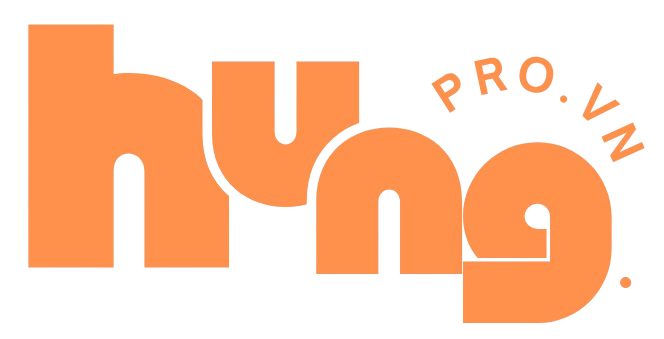

Comments