[C#] Hướng dẫn ghi log ra RichTextBox giống Console trên Winform sử dụng thư viện Serilog
Dưới đây, là hình ảnh demo ứng dụng:
Đầu tiên, các bạn cài đặt cho mình thư viện Serilog bên dưới từ Nuget.
Giao diện show log ứng dụng:
Các bạn có thể show nhiều định dạng log như: Error, Warning, Information, Faltal...
NuGet\Install-Package Serilog.Sinks.RichTextBox.WinForms.Colored -Version 1.2.0
Giao diện show log ứng dụng: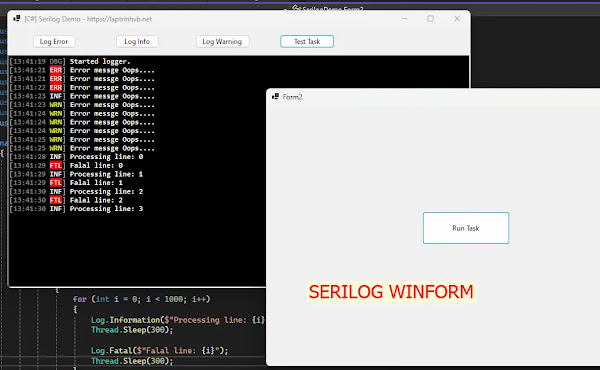
Các bạn có thể show nhiều định dạng log như: Error, Warning, Information, Faltal...
Xem video hướng dẫn thực hiện step by step.
Full source code C# Form1.cs:
using Serilog.Events;
using Serilog.Sinks.RichTextBoxForms.Themes;
using Serilog.Sinks.RichTextBoxForms;
using Serilog;
using System.Windows.Forms;
namespace SerilogDemo
{
public partial class Form1 : Form
{
public Form1()
{
InitializeComponent();
}
private RichTextBoxSinkOptions _options = null!;
private void Initialize()
{
_options = new RichTextBoxSinkOptions(ThemePresets.Dark, 200, 5, true);
var sink = new RichTextBoxSink(richTextBox1, _options);
Log.Logger = new LoggerConfiguration()
.MinimumLevel.Verbose()
.WriteTo.Sink(sink, LogEventLevel.Verbose)
.CreateLogger();
Log.Debug("Started logger.");
}
private void Form1_Load(object sender, EventArgs e)
{
Initialize();
}
private void button1_Click(object sender, EventArgs e)
{
Log.Error("Error messge Oops....");
}
private void button2_Click(object sender, EventArgs e)
{
Log.Information("Error messge Oops....");
}
private void button3_Click(object sender, EventArgs e)
{
Log.Warning("Error messge Oops....");
}
private void button4_Click(object sender, EventArgs e)
{
var frm = new Form2();
frm.Show();
}
}
}
Source code Form2.cs
using System;
using System.Collections.Generic;
using System.ComponentModel;
using System.Data;
using System.Drawing;
using System.Linq;
using System.Text;
using System.Threading.Tasks;
using System.Windows.Forms;
using Serilog;
namespace SerilogDemo
{
public partial class Form2 : Form
{
public Form2()
{
InitializeComponent();
}
private void button1_Click(object sender, EventArgs e)
{
Task.Run(() =>
{
for (int i = 0; i < 1000; i++)
{
Log.Information($"Processing line: {i}");
Thread.Sleep(300);
Log.Fatal($"Falal line: {i}");
Thread.Sleep(300);
}
});
}
}
}
Chúc các bạn thành công với thủ thuật trên.
![[C#] Show log to console Winform](https://blogger.googleusercontent.com/img/b/R29vZ2xl/AVvXsEgSD7he6NS9zFq0borNSzy2KFFDVMBVgm3Vzfk4vljFXqlZV5h68MFvxdMnlmr0HPeyNmJuVkLRrU7QeMt5biaf4PmYJ8lI26vu2PwU-PnMDWBf3ECeP96XoAPh4bmW6RlNjHWhnwXsRrDe3OgycHXJ3QiMbutTcOIeV1cgljCQTGHnZKBXJ1zlqa0MWzg/w750/serial_log_winform.webp)
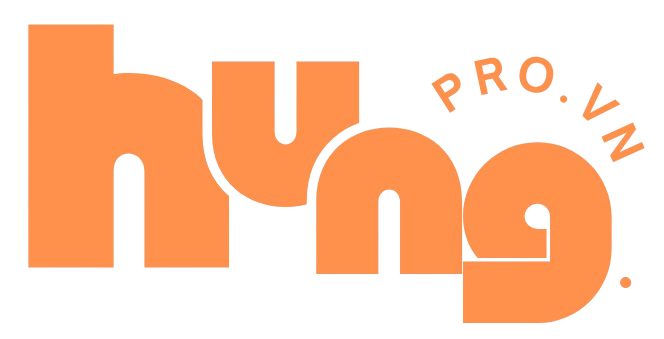

Comments
k hiểu gì a :D
ReplyDeleteđây là hiện thông tin mình hoạt động trên window e nhé.
Delete